Go to evite.com. If you are a first-time use, click the login button in the top right hand corner. It will bring you to a page that looks like this:
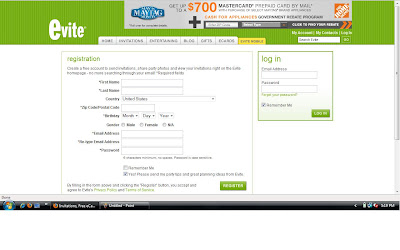 Fill out the registration form. I un-check the box that says that I want party planning ideas, etc so I don't get lots of spam. After you sign in, you will see your home page:
Fill out the registration form. I un-check the box that says that I want party planning ideas, etc so I don't get lots of spam. After you sign in, you will see your home page: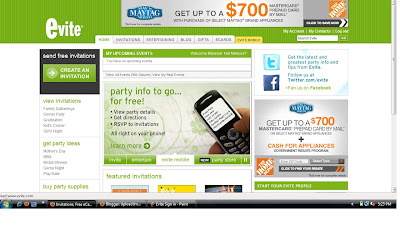
Your home page is where you can view all of your upcoming events (both the ones you planned and the ones you are invited to).
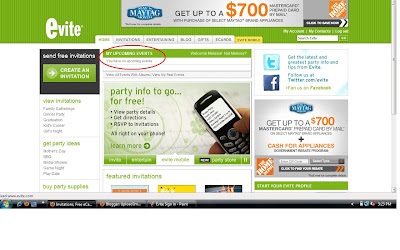 To create an invitation, click on the "Invitations" tab. It will bring you to this page. Notice that you can choose a design from the 1. Design Categories or 2. A featured design.
To create an invitation, click on the "Invitations" tab. It will bring you to this page. Notice that you can choose a design from the 1. Design Categories or 2. A featured design.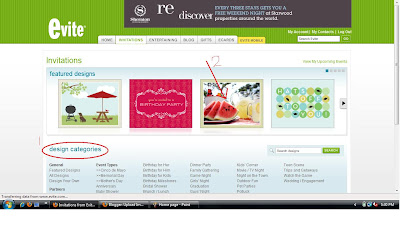 Since I want to create an invitation for a BBQ, I'm going to click on the featured design invitation.
Since I want to create an invitation for a BBQ, I'm going to click on the featured design invitation.It will bring me to this next page:
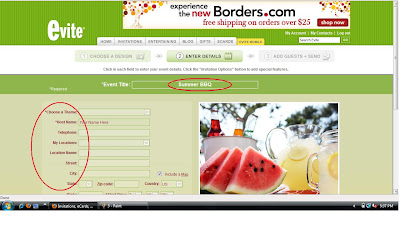 Here you enter in an Event Title and all the details including time, address, etc. You will notice some other options right under your picture. One of the choices is "Invitation Options". If you click on that, you can select "Ask your guests to bring something". You can type in what you need and the quantity. Once someone selects an item, it will automatically reduce the quantity so another person can't bring the same thing! Cool huh?
Here you enter in an Event Title and all the details including time, address, etc. You will notice some other options right under your picture. One of the choices is "Invitation Options". If you click on that, you can select "Ask your guests to bring something". You can type in what you need and the quantity. Once someone selects an item, it will automatically reduce the quantity so another person can't bring the same thing! Cool huh?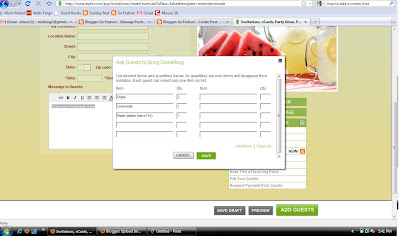 You can also include an "End time" or have your guests suggest a date/time. There are so many options so just have fun exploring.
You can also include an "End time" or have your guests suggest a date/time. There are so many options so just have fun exploring.After your invitation is ready, you are ready to Add Guests. Click on the green button in the bottom right hand corner. Your next page will look like this:
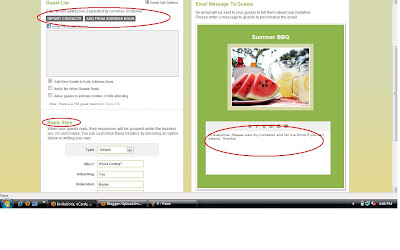 Add your contacts from Facebook or your address book. You can select your reply style and also add a personalized message. Click send when you are ready. You can preview it also before you send it.
Add your contacts from Facebook or your address book. You can select your reply style and also add a personalized message. Click send when you are ready. You can preview it also before you send it.As the organizer, you can keep track of who has viewed the invitation and replied.You can add more guests and send updates.
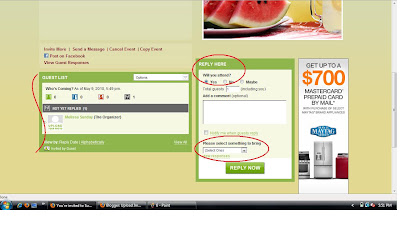 That is Evite in a nutshell! If you have any specific questions, let me know!
That is Evite in a nutshell! If you have any specific questions, let me know!





No comments:
Post a Comment